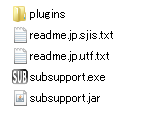Contents
SubSupport program
Required environment
SubSupport needs both of JRE-8u40 or later and newest VLC Media Player to run.
For 64 bit Windows
Download them here.
Notice
- You can download them from Oracle site and VLC site. But confirm both of them are 64 bit version. If you blindly click "Download" link in VLC site, you can get 32 bit version of it.
- Although you're using 64 bit windows, you can use 32 bit version of them. But be carefull both bit number should be same. SubSupport does not work on 32 bit Java and 64 bit VLC.
- If you've already installed Java9 you can use it. But it might have to use jar file not exe file.
For 32 bit Windows
Go to Oracle site and VLC site to download 32 bit installers.
For Mac/Linux
SubSupport should work on Mac/Linux. But we didn't confirm these environments for now.
Consult details on How to run SubSupport on Mac/Linux.
Installation
Getting environment for SubSupport execution
Install JRE(Java Runtime Environment) and VLC Media Player by invoking their installers.
* Java should be JRE8u40 or later to run SubSupport. If you've already installed Java9 skip this step.
Dowload SubSupport and unzip it.
There's no installer of SubSupport. Just download, unzip and place the folder to your favoite location.
You can view the following files in the folder.
SubSupport execution
Doubleclick either subsupport.exe or subsupport.jar to execuete. Both files have no difference except traditionally windows users recognize exe as executable.
* If you've already installed Java9, you should use jar file not exe file.
Update of SubSupport
If there's any updates of SubSupport, simply delete the folder and download/unzip the new version of SubSupport. No data will be saved in this folder, program only. So you can delete this folder anytime.